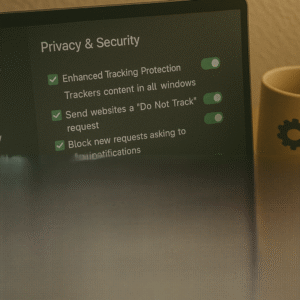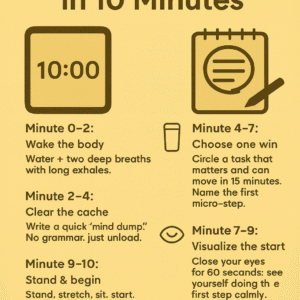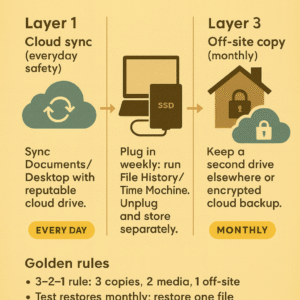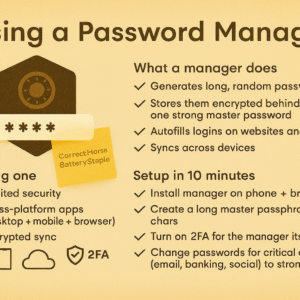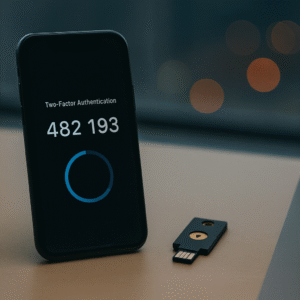Cafés and airports are convenient—and risky without habits.
Do
-
Use HTTPS-only sites; add an extension that enforces it.
-
Update your system and browser before trips.
-
Turn off auto-connect to open networks.
-
Use a VPN if you handle anything sensitive.
-
Log out of sites when done.
Don’t
-
Don’t access banking on open Wi-Fi (save it for cellular or trusted networks).
-
Don’t install software or browser extensions on public networks.
-
Don’t leave your device unlocked or unattended.
Extra protections
-
Enable 2FA on important accounts.
-
Use AirDrop/Bluetooth only when needed, then switch them off.
-
Create a guest profile on laptops for travel.
Bottom line: Treat public Wi-Fi like a crowded room—stay aware, do less, and keep valuables close.