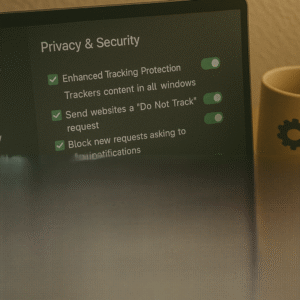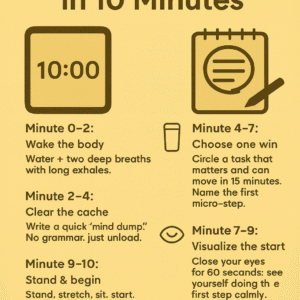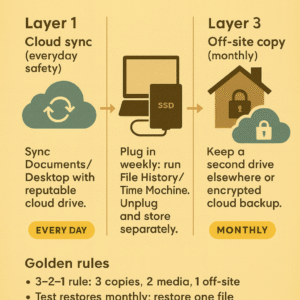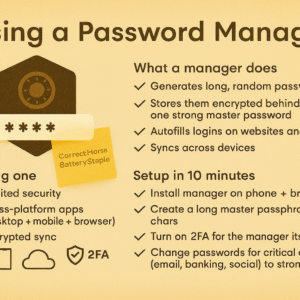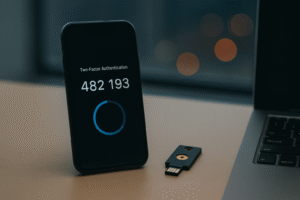
Passwords leak. Two-Factor Authentication (2FA) adds a second lock so a stolen password alone isn’t enough. Here’s the short guide to understanding it—and turning it on fast.
How 2FA works
After entering your password, you confirm it’s really you with a second factor: a code from an app, a hardware key, or a prompt on your phone. Even if someone learns your password, they can’t log in without this second step.
Best options (from stronger to convenient)
-
Hardware security keys (strongest): A small USB/NFC key you tap to approve logins.
-
App-based codes (TOTP): Free authenticator apps generate 30-second codes offline.
-
Push prompts: “Approve/Deny” notifications on your phone—easy, but beware of spam prompts.
-
SMS codes (last resort): Better than nothing, but vulnerable to SIM-swap attacks.
Quick setup steps (general)
-
Open your account’s Security or Login & Security settings.
-
Choose Two-Factor Authentication and select Authenticator App.
-
Scan the QR code with your authenticator app; enter the 6-digit code to confirm.
-
Save backup codes somewhere safe (printed or in a secure manager).
-
Add a secondary 2FA method (another app or hardware key) in case you lose your phone.
Everyday safety tips
-
Never approve a prompt you didn’t request.
-
If you get repeated prompts, change your password immediately and review devices.
-
Update your recovery email/phone so you can get back in if you switch devices.
Takeaway: Turn on app-based 2FA for your important accounts today. It’s a small step that blocks big problems.